FGV Students Network
To access the “FGV Alunos” (FGV Students) network for the first time at FGV’s Sao Paulo, Rio de Janeiro or the Federal District sites, you will need to go through the authentication process using the FGV Access Account name and password that all FGV students have. As there is a great diversity of mobile devices, see below for an example of this operation using an iPhone.
- Go to “Settings” and “Wi-Fi,” then choose the “FGV Alunos” (FGV Students) network.
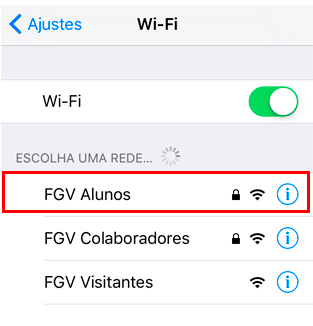
- Fill in the “User Name” and “Password” spaces with your FGV Access Account name and password.
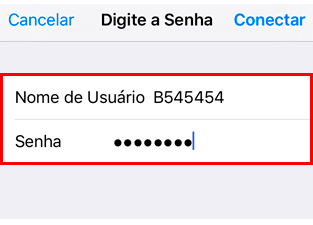
- The iOS system indicates the certificate used by FGV as being “untrusted,” so you need to accept it by clicking the “Trust” button (this does not happen with Android or Windows).
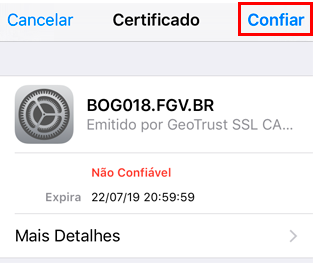
- If you have correctly inputted your FGV Access Account name and password, the authentication process will be successful and your connection will be indicated on the screen below.
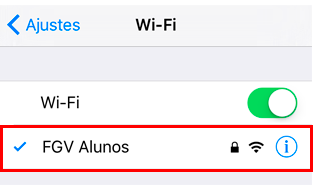
After you have accessed the FGV Students network for the first time, you will be able to access it in all the locations covered by it.
Access Problems Caused by Change of Password
If you change your password, you will not be able to access the FGV Students network.
To regain access, you should go into your mobile device’s settings, select the “FGV Alunos” (FGV Students) Wi-Fi network, and click “Forget This Network".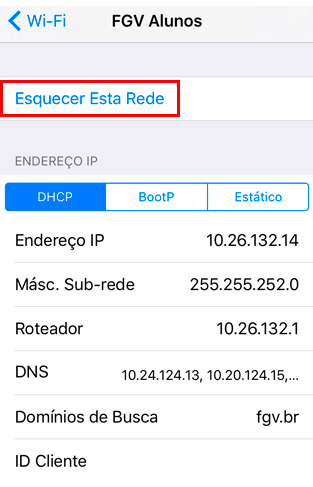
After this, select the “FGV Alunos” (FGV Students) network again and repeat the authentication operation described above.
Other Networks
In locations where the FGV Students network has not yet been implemented, FGV offers Wi-Fi access through specific local networks, with their own name (SSID) and password. Students should contact their local site to obtain the information needed to connect.