If you forget the password to your FGV Access Account or it is no longer valid (after 180 days), you can set a new password by following the steps below.
To execute this operation, your email address must be correctly recorded in FGV’s Academic System and you should use Students Online to consult this information and update it, if appropriate.
Note 1: Students at FGV-affiliated schools who do not use Students Online should go directly to their site’s Secretary’s Office to ask for their email address to be updated.
Note 2: Students taking FGV Online distance courses should update their email address on the FGV Online website.
To create a new password:
1. Run the “Password Reset – FGV Access Account” app (https://resetsenha.fgv.br) or use this link to access it.
2. Enter your FGV Access Account name and click “Send.”
Attention: When successive attempts at authentication have occurred, a security mechanism called reCAPTCHA will be activated, which will ask the user to go through another kind of verification. The answers are easy for people and so they can identify access attempts by robots. For more information, please see https://support.google.com/recaptcha/.
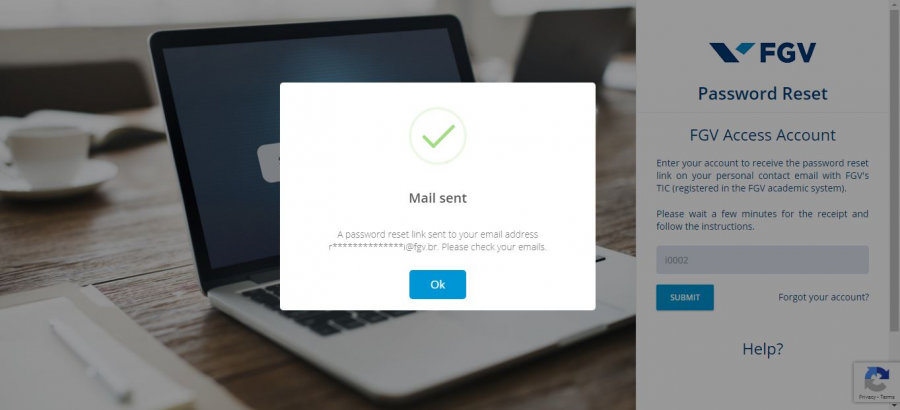
3. Wait to receive a message at the personal email address you gave to FGV’s ICT service (registered in FGV’s Academic System), containing a link and a code allowing you to register your password. The time taken to receive this message will depend on the quantity of activities in both the email system that sends it (FGV’s) and the one that receives it. If you do not receive this message, access Students Online to check whether your email address is correct and to rectify it if necessary. Another option is to contact the Secretary’s Office for help.
4. After you open the message, click the “SET NEW PASSWORD” button or use the link below the button and wait to be redirected to the password registration page.
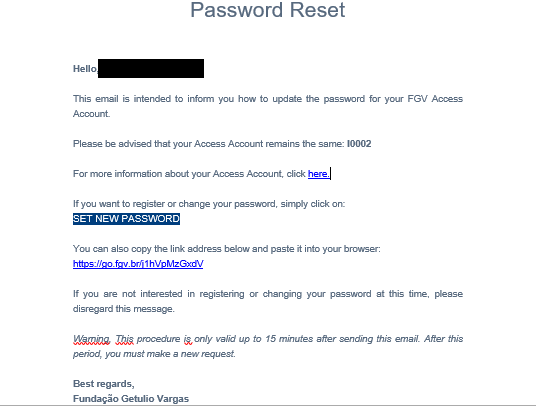
5. On the following page, “Password Reset – Register New Password,” type in your new password twice, click “Send” and wait to see the registration confirmation message.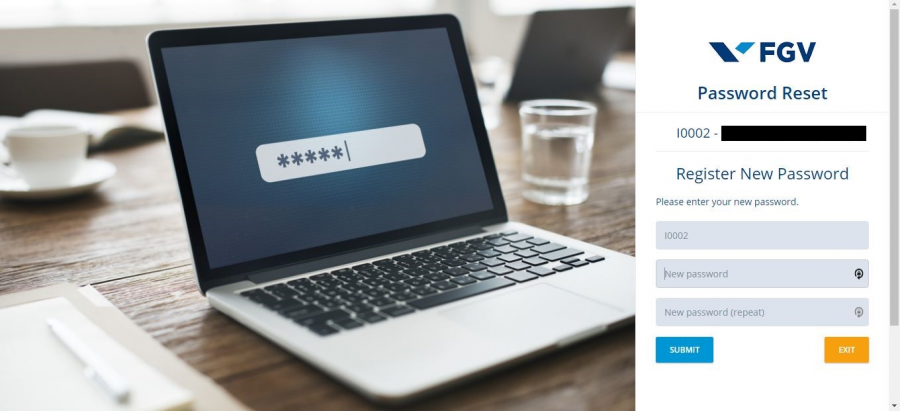
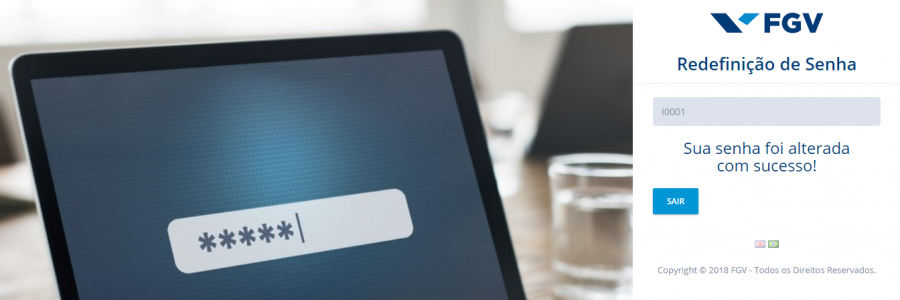
6. You will also be sent an email, as in the example below, confirming that your password has been reset.
ATTENTION:
- Only passwords set in line with the password policy described here will be accepted.
- Your FGV Access Account is for your personal and non-transferable use, and you should never reveal your password.