This is a pre-paid service, supported by the PaperCut self-service system, which lets students at FGV’s Sao Paulo, Rio de Janeiro and Federal District sites print their documents without depending on any intermediary.
To use the service, students only need to:
- use their FGV Access Account name (the same one used to access FGV’s computers and the FGV Students Wi-Fi network);
- buy Print Credits;
- use the PaperCut system to track their Print Credits and carry out printing operations;
- follow the guidelines and procedures below to print out;
- using PaperCut and a personal device (laptop, tablet or smartphone);
- using FGV’s computers, located in laboratories, libraries, study rooms, etc;
Printing in color or black and white on A4 paper
You can print documents in color or black and white, but you can only print on white A4 paper. You can consult the costs in the PaperCut system.
When students ask to print a document whose content is completely black and white on a color printer, the printing will be in black and white and each page will be charged for the price of black and white printing. However, if you ask to print a document on a color printer and the document contains any color characters or images, as small or infrequent as they may be, you will be charged for color printing for each page.
Likewise, if you ask for a color document to be printed on a black and white printer, the printing will be in black and white and each page will be charged for the price of black and white printing.
The choice between the color (COR) and black and white (P&B) options is made in Step 1 of the printing operation, as described below, when you choose the printer names indicate whether they print in color or black and white.
Printing in Two Steps
The printing process is controlled by the PaperCut system and it is composed of two steps. It revolves around what PaperCut calls Print Jobs, which merely means printing requests.
By executing Step 1, a Print Job is created and placed in a queue. In Step 2, you can check all your Print Jobs in the queue, and you can confirm or cancel each of them.
This two-step operation is very convenient, as students are responsible for collecting their printouts, so they will probably be physically close to the chosen printer when they execute Step 2. As a result, students can execute Step 1 at the most convenient time and place, and only execute Step 2 when they are near a printer.