Students Online Mobile
- Install the FGV App on your device (download it in Google Play or AppStore).
- Access the FGV App and look for the “Students Online” app in the “Catalog” or “Downloaded Files” tabs
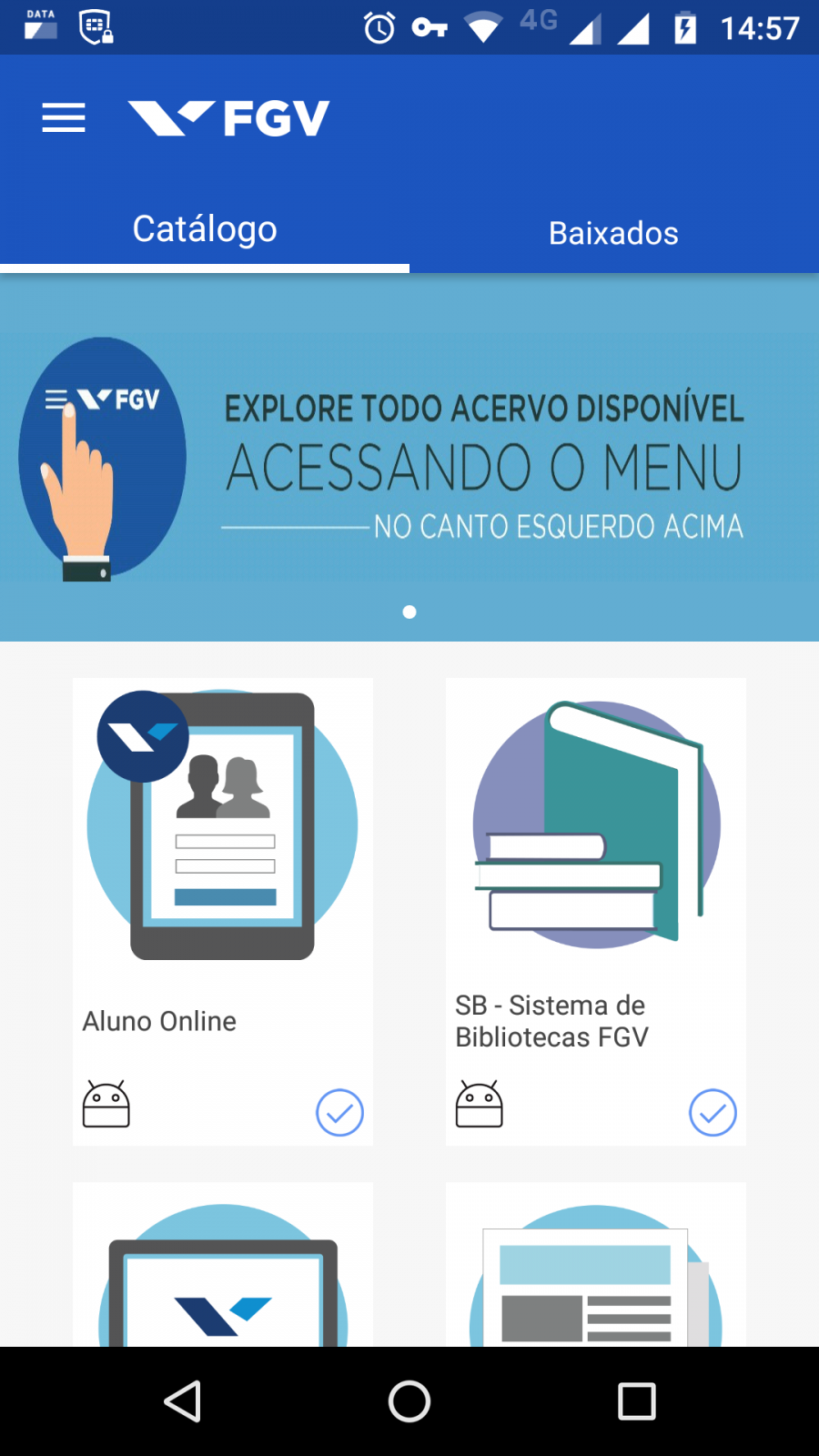
- To access Students Online on your mobile device, click the “Access” button.
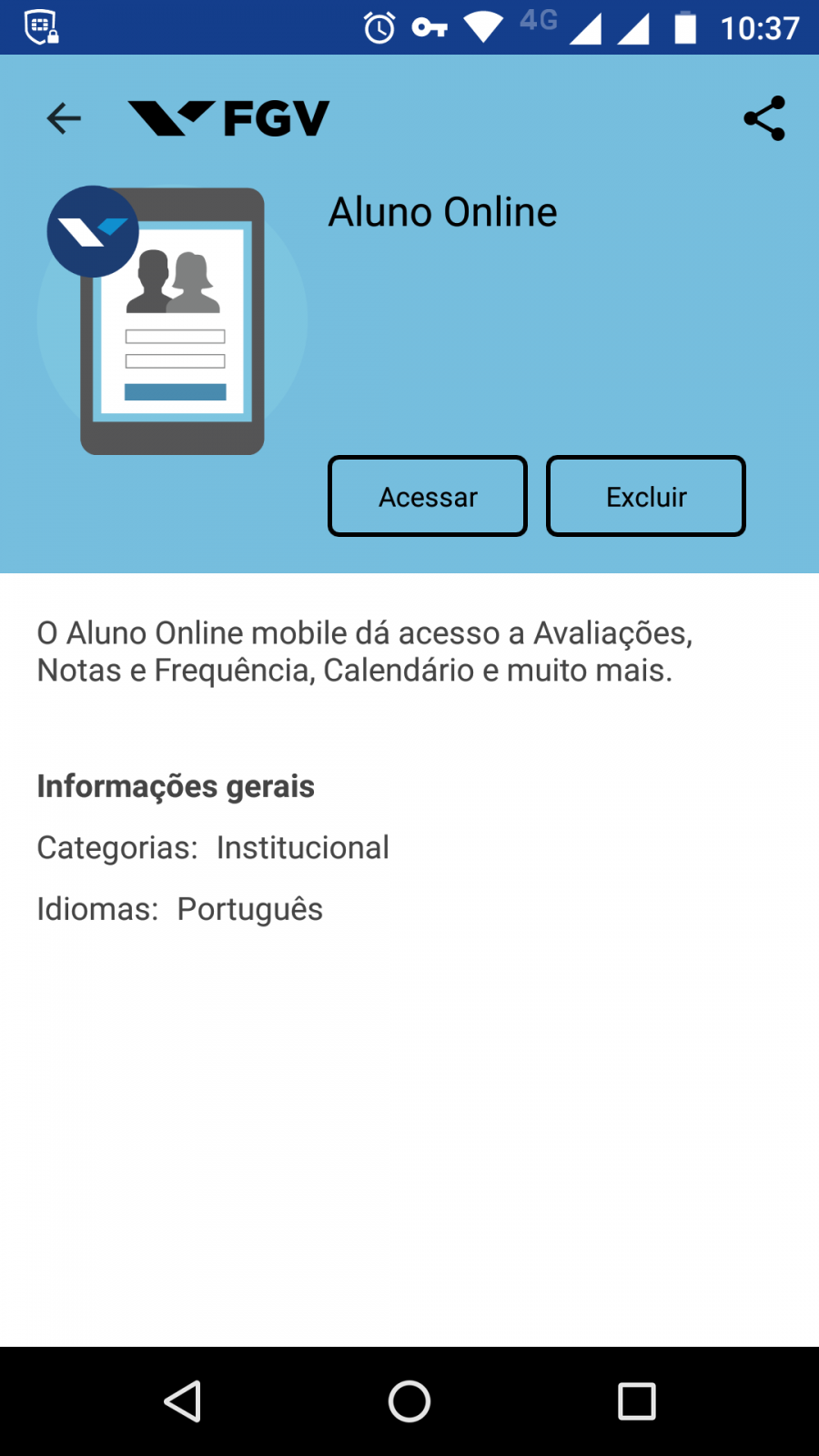
-
After this, type in your FGV Access Account name* and password (the same ones you use to access the laboratory computers, the Wi-Fi network and FGV’s other ICT resources).
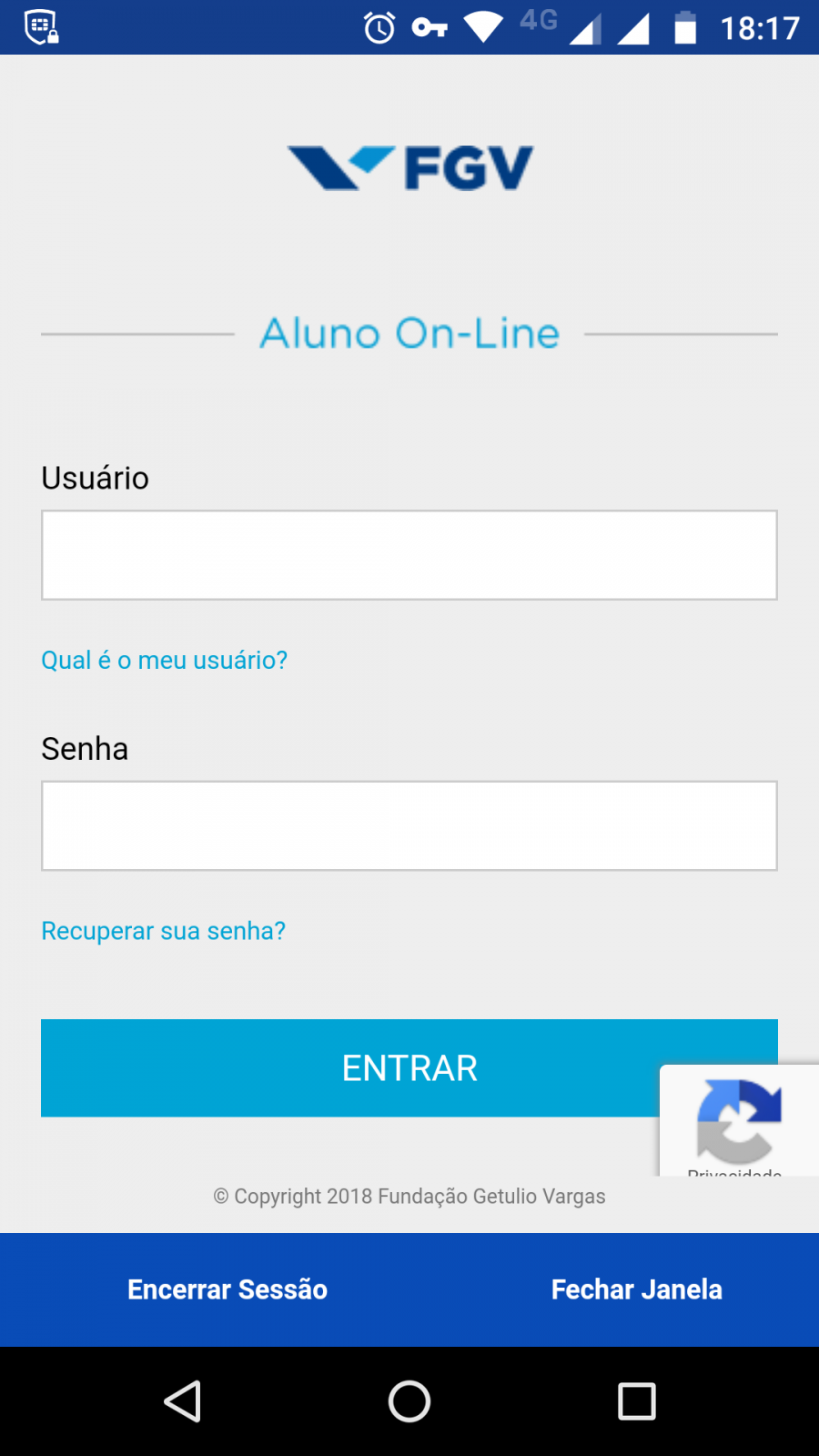
Attention: When successive attempts at authentication have occurred, a security mechanism called reCAPTCHA will be activated, which will ask the user to go through another kind of verification. The answers are easy for people and so they can identify access attempts by robots. For more information, please see https://support.google.com/recaptcha/
-
If you click on “What Is My User Name?” the message below will appear, letting you obtain more information about the procedure for recovering your user name and about FGV Access Accounts.
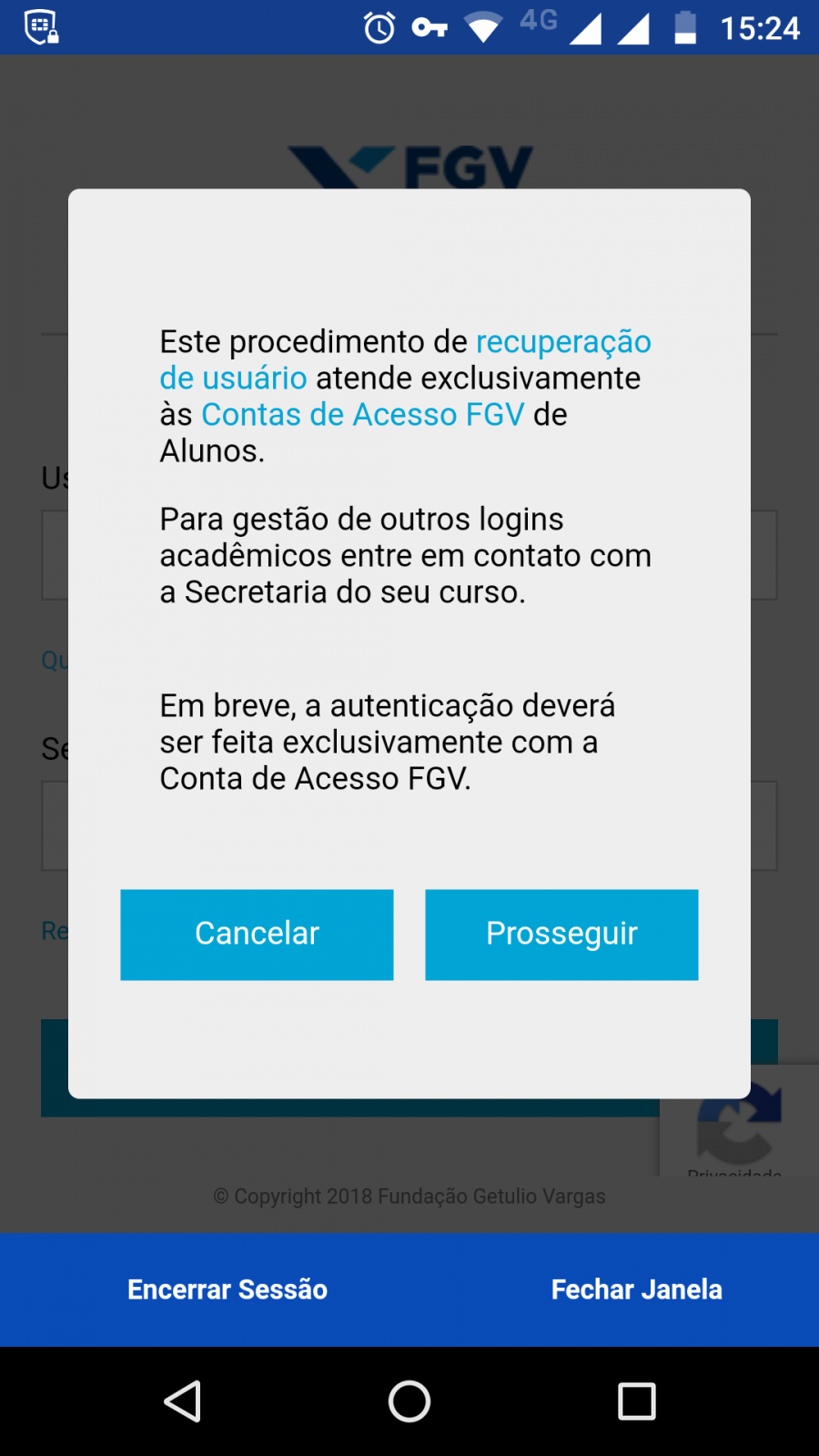
- If you click on “Recover Your Password?” the message below will appear, letting you obtain more information about the procedure for recovering your password and about FGV Access Accounts.
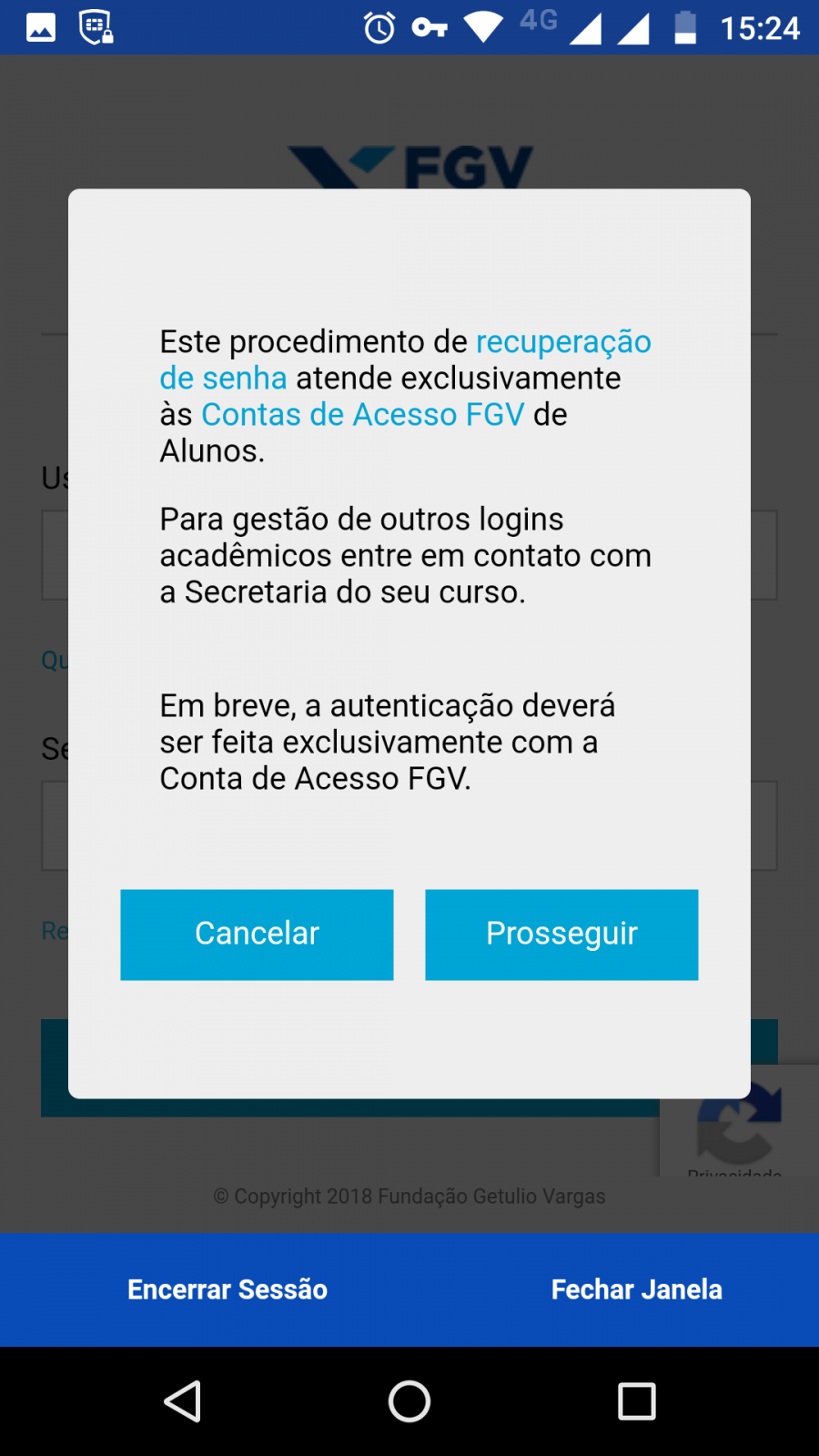
- If you click on “Close Window,” the app will close the window where Students Online is being run, while maintaining the user’s authentication. In other words, when the Students Online app is closed via “Close Window” and then executed again, the app will remember the last authenticated user name.
- If you click on “End Session,” the app will close the window where Students Online is being run and also disconnect the authenticated user. So, when the Students Online app is executed again, you will need to type in your user name and password once more.
Aluno Online Desktop
- Access Students Online using your FGV Access Account name* (the same one you use to access the laboratory computers, the Wi-Fi network and FGV’s other ICT resources.
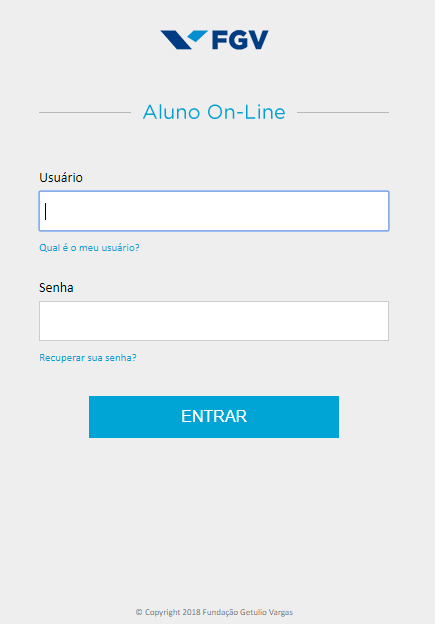
Attention: When successive attempts at authentication have occurred, a security mechanism called reCAPTCHA will be activated, which will ask the user to go through another kind of verification. The answers are easy for humans and so they can identify access attempts by robots. For more information, please see https://support.google.com/recaptcha/
- If you click on “What Is My User Name?” the message below will appear, letting you obtain more information about the procedure for recovering your user name and about FGV Access Accounts
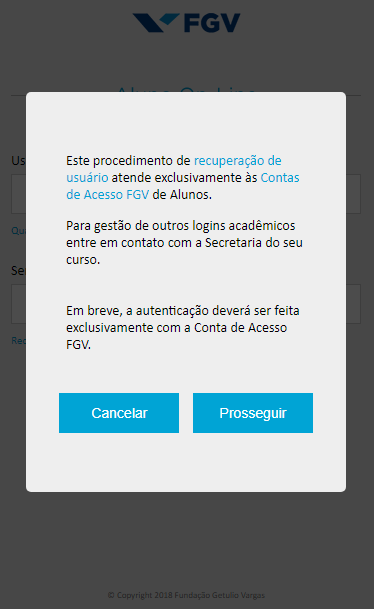
- If you click on “Recover Your Password?” the message below will appear, allowing you obtain more information about the procedure for recovering your password and about FGV Access Accounts.
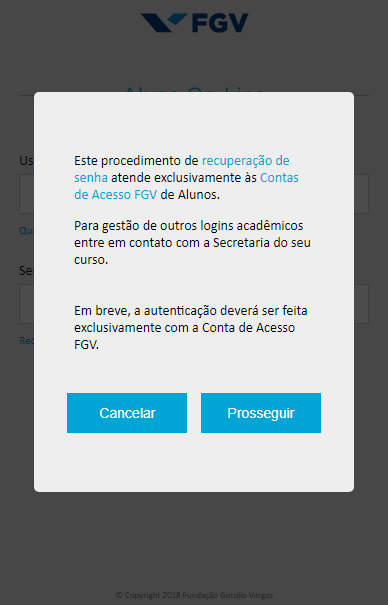
* Please be aware that, during a brief period of adaptation, you will still be able to authenticate your identity in Students Online (Mobile or Desktop) using your old credentials (Matriculation Number or Personal Code). When users authenticate their identity using their old credentials, the message below will appear:
| Students Online | |
| Mobile | Desktop |
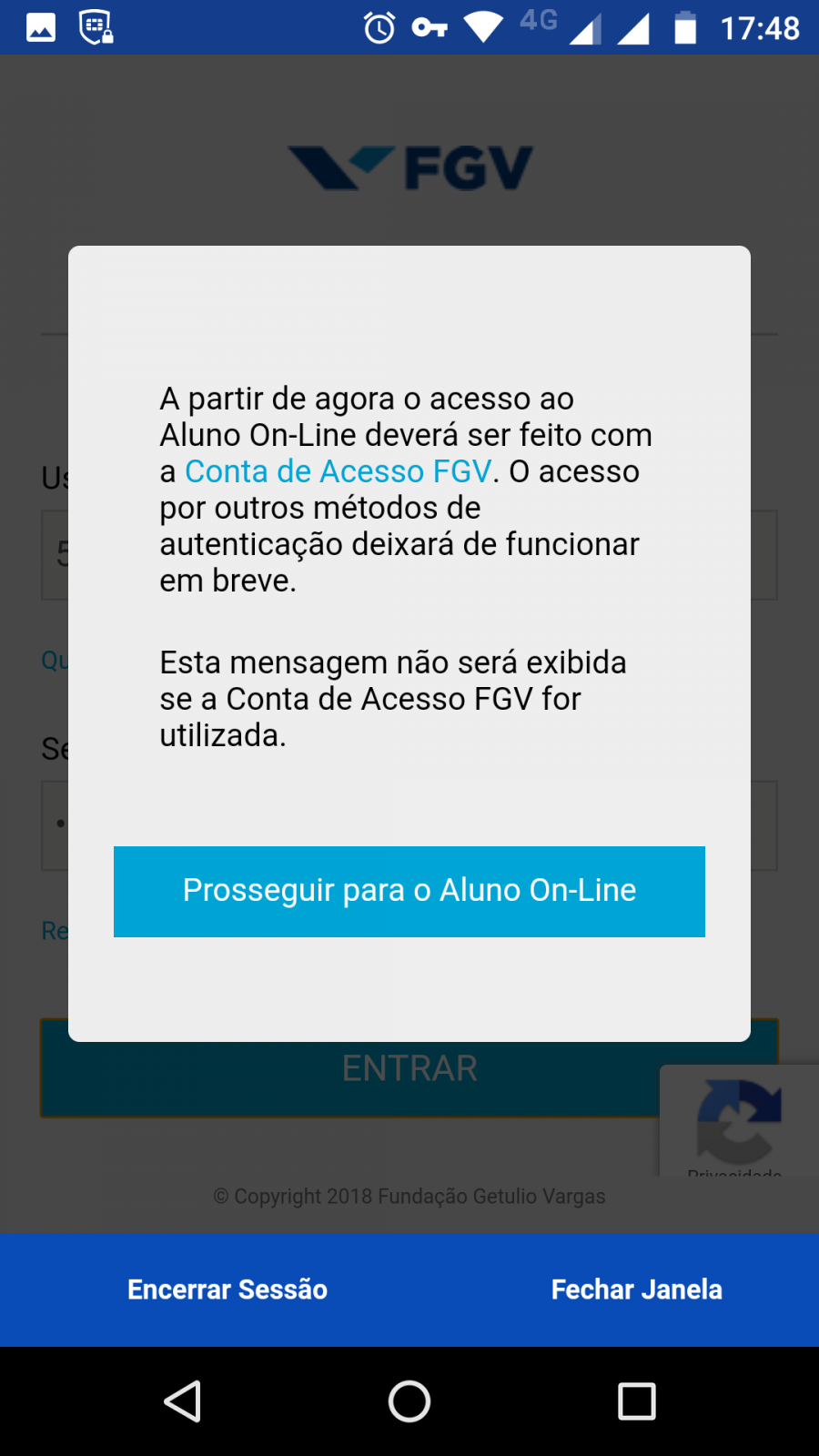 |
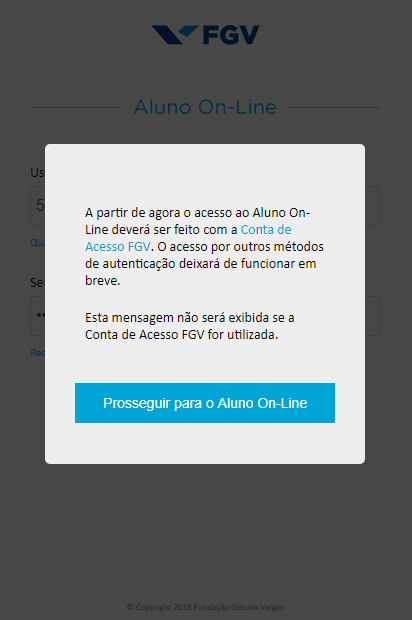 |
If you have any questions about how to obtain your details for accessing Students Online, see your course secretary's office.