Cookies are small files that websites put on your PC to store info about your preferences. Cookies can improve your browsing experience by allowing sites to remember your preferences or by letting you avoid signing in each time you visit certain sites. However, some cookies may put your privacy at risk by tracking sites that you visit.
Enable Cookies in Chrome Desktop
- Click the "Customize and Control" button. This will reveal a menu with lots of options. ...
- Select the "Settings" menu item. ...
- Search for the Cookies settings. ...
- Scroll down to "Content settings" and click it. ...
- Click the "Cookies" item. ...
- Choose your preferred Cookies settings. ...
- Close the settings tab.
Enabling cookies in Chrome for Android
- Open Chrome.
- Go to More menu > Settings > Site settings > Cookies. You'll find the More menu icon in the top-right corner.
- Make sure cookies are turned on. Once this is set, you can browse OverDrive websites normally.
Enabling cookies in Safari for iOS (iPhone/iPad/iPod touch)
- From your home screen, go to Settings > Safari.
- Make sure "Block All Cookies" is turned off. Once this is set, you can browse OverDrive websites normally.
Enabling cookies in Internet Explorer
To block or allow cookies in Internet Explorer 11 for Windows 10
- In Internet Explorer, select the Tools button, and then select Internet options.
- Select the Privacy tab, and under Settings, select Advanced and choose whether you want to accept, block, or be prompted for first-party and third-party cookies.
To block or allow cookies in Internet Explorer 10 or earlier
- In Internet Explorer, select the Tools button, and then select Internet options.
- Select the Privacy tab, and then under Settings, move the slider to the top to block all cookies or the bottom to allow all cookies. Select OK.
Enabling cookies in Firefox
- Click the menu button and choose Options.
- Select the Privacy panel.
- Set "Firefox will" to "Use custom settings for history".
- Check the "Accept cookies from sites" checkbox to enable cookies, and uncheck it to disable them.