If you have a question that is not on the list below, you can look for the information you want by using the SEARCH box at the top of this page.
Frequently Asked Questions
1. Run the “Update Password – Validate User” app (https://resetsenha.fgv.br) or use this link for access.
2. Enter your FGV Access Account name in the “FGV Access Account” space and click “Send.”
3. A message will be sent to your personal email address (specified during matriculation), containing a link and a code allowing you to register your password. The time taken to receive this message will depend on the quantity of activities in both the email system that sends it (FGV’s) and the one that receives it. If you do not receive this message, access Students Online to check whether your email address is correct and to rectify it if necessary. Another option is to contact the Secretary’s Office for help.
4. After you open the message, click the “SET NEW PASSWORD” button or use the link below the button and wait to be redirected to the password registration page.
5. On the following page, “Update Password – Register New Password,” type in your new password twice, click “Send” and wait to see the registration confirmation screen.
Note: You can also find this step-by-step guide on this website in the Change Password section.